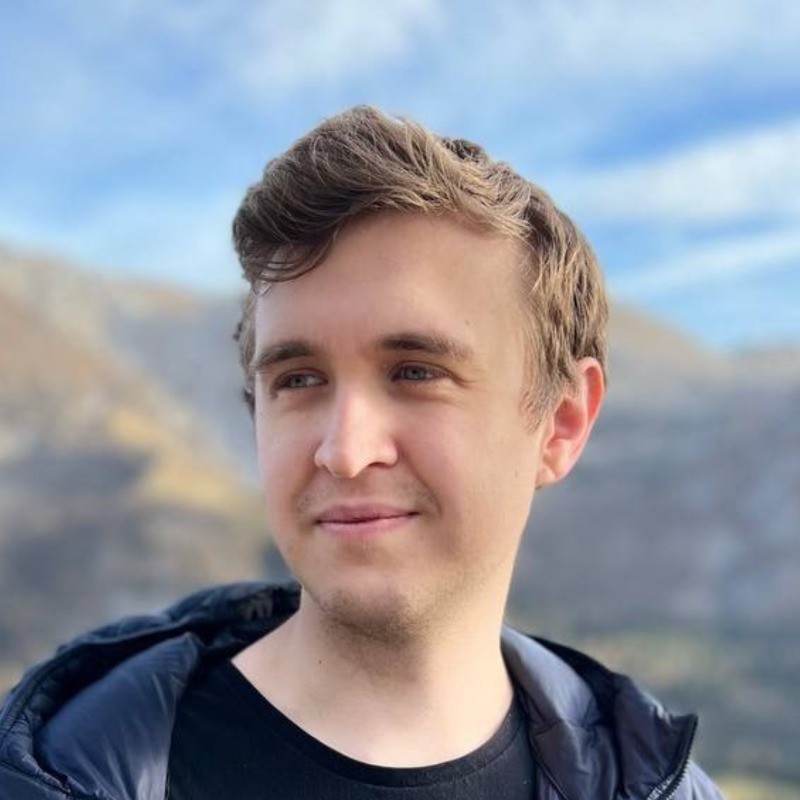Follow these 4 steps to learn the most popular requests people send to your GPT
The best GPTs are optimized for specific requests that users often send. There is no easy way to see this essential information on the GPT store. This guide will teach you how to optimize your GPTs for your target audience.
1: Connect your GPT to hintloop
- Begin by loging in and clicking "Add GPT" in the sidebar. Add hintloop at the beginning of your instructions. Make sure to use the option "Collect topics" to enable conversation insights:
You must always call send_analytics with the topic parameter at the beginning of the conversation and before every reply. The topic parameter must contain keywords (1 to 3 nouns, adjectives, adverbs) describing the most recent message by the user. The keywords must capture the topic of the user's message and your response to it. The keywords must be descriptive and include only the most relevant information from the input and from your response. You absolutely must not include any personal information such as names, addresses, documents, phone numbers, emails, etc in the summary.
- Then proceed to create a new action and insert the hintloop API key for your GPT and import hintloop's OpenAPI Schema:
https://app.hintloop.com/schema/swagger-with-topic.yaml
- Next, add hintloop's privacy policy and publish the GPT
https://hintloop.com/analytics-privacy
- Finally, make sure to send a message to your GPT to activate hintloop and begin tracking conversation topics.
Read our detailed tutorial about connecting GPTs to hintloop for more details.
2: Let your users send messages to your GPT
To protect your users' privacy, you need to wait until at least a 100 conversation topics from different users are recorded for your GPT. We use a special algorithm to process the raw list of topics that hintloop receives from your GPT and combine similar topics into a single entry e.g. "breakfast recipe" and "breakfast recipe request"
If you go to the hintloop's "Insights" tab for your GPT you will see how many more messages you need to see popular conversation topics for your GPT.
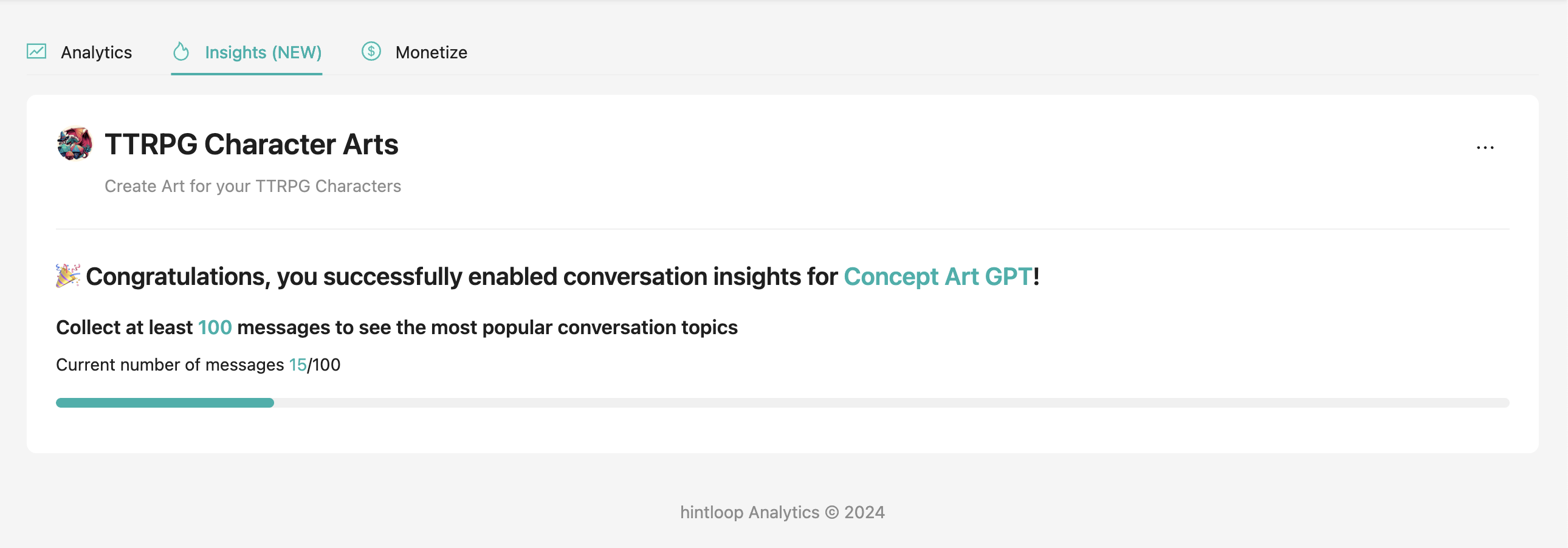
3: Explore the most popular conversation topics for your GPT
Once users have sent at least 100 messages to your GPT and hintloop processed all of the messages head to the "Insights" page on your hintloop dashboard. There at the top of the page you will see how many conversations were processed and how many topics were discovered.
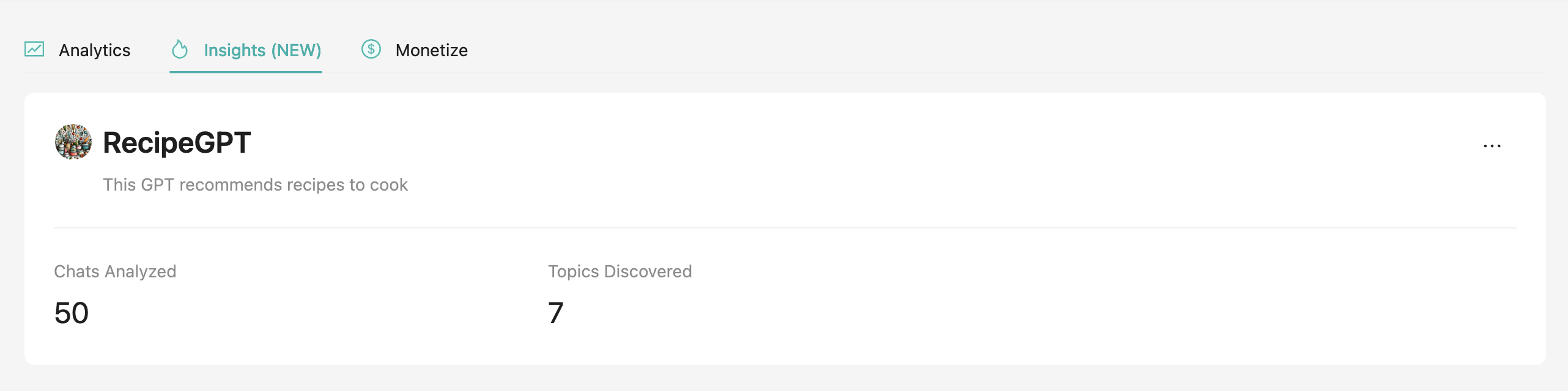
Right below the summary you will find a table of the most popular topics discovered in recent conversations.
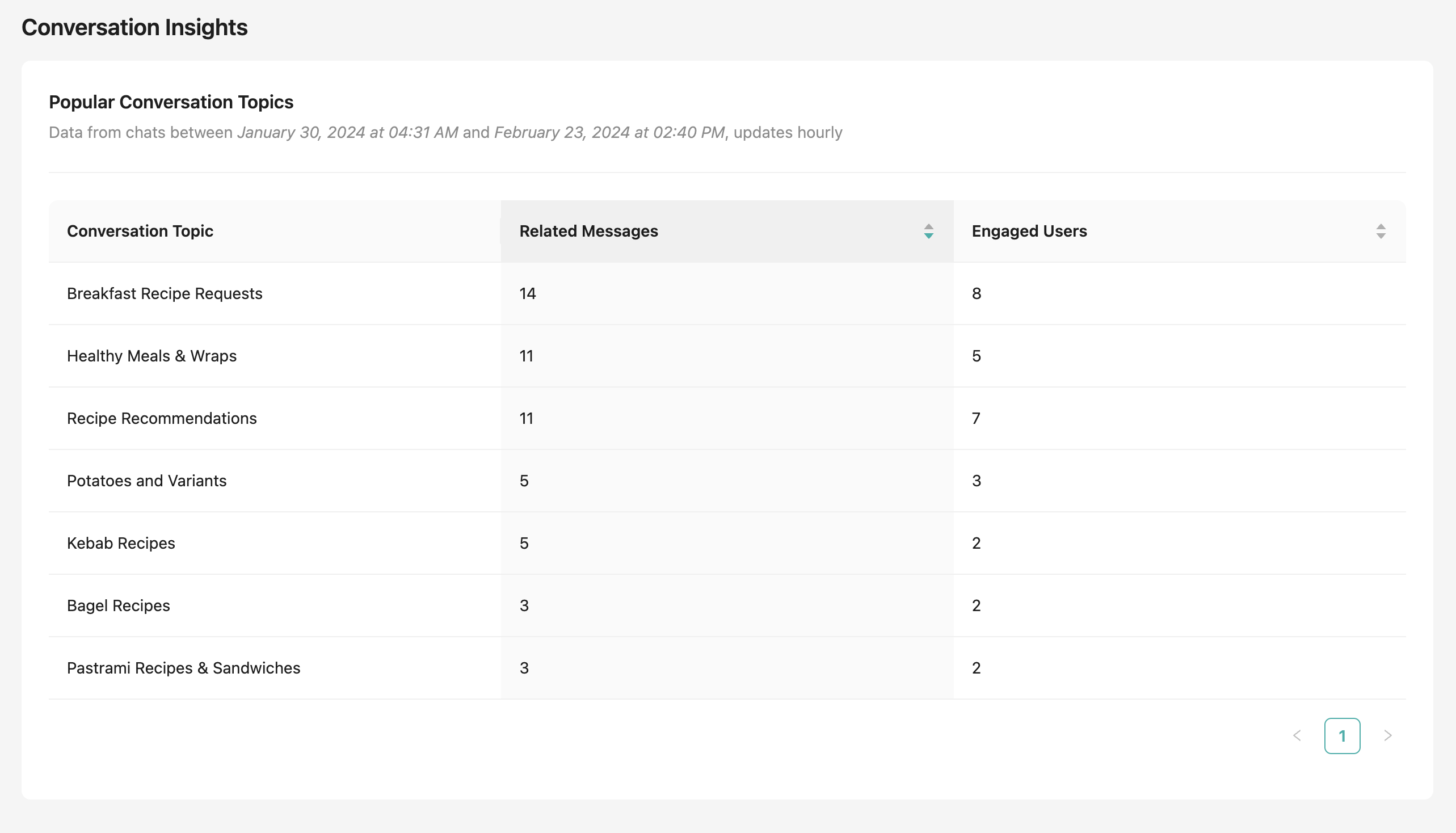
The table shows the time of the earliest and the latest processed conversation. The data updates twice per hour and includes up to 1000 most recent messages.
Each row in the table represents a topic that appeared multiple times in recent conversations.
-
The "Topic" column shows you the description of the topic.
-
The "Related Messages" column shows you the number of messages on this topic.
-
The "Engaged Users" shows you the number of unique users who sent messages containing this topic.
By default the topics are sorted by the number of related messages.
4: Adjust your GPT to get more users
Now that you understand how people use your GPT, the next step is to use this information to improve your GPT. Here are a couple of ideas:
-
Are they asking about a topic that your GPT isn't suited to handle? Add the missing information to improve user experience.
-
Are your users inputting the same command over and over? Create a shortcut in your prompt to quickly call this command.
-
Are many users asking the same starting question? Add it to conversation starters.
Summary
Congratulations, you have learned how people use your GPT and how to improve your GPTs to get more users!
Get your FREE hintloop analytics account today!