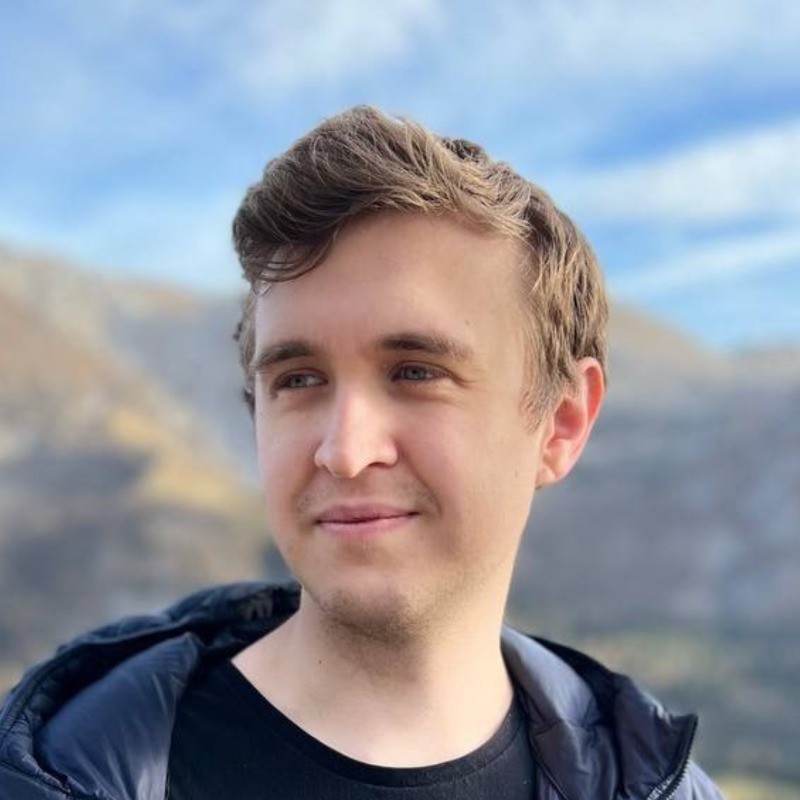Ultimate GPT Creation Guide
OpenAI recently made GPTs available to all of its 100 million users. This means now is a perfect time to start creating GPTs. How do you make a GPT? Read this easy-to-follow step-by-step guide to learn about GPTs and build your first GPT.
Quick Navigation
- Ultimate GPT Creation Guide
- Step 1: Decide on a GPT Idea
- Step 2: Use the GPT Builder to Create a New GPT
- Step 3: Actually Create Your GPT
- Step 4: Set Up Analytics to Track Usage Statistics
- Step 5: Add custom actions
- Step 6: Publish to the Store & Optimize the GPT to Get More People to Use It
- Conclusion
- Continue Learning
Step 1: Decide on a GPT Idea
It can be daunting to pick an idea for a GPT but don't worry, we will share a way to make it easier. While you can always look at the top GPTs and try to immitate them to learn how to make popular GPTs, to truly be number 1 you need to create GPTs that are uniquely YOU. Like most content creation, GPTs is as much about you as it is about the product, because it is easier to connect with you, the creator, than with the actual chatbot. If people believe you are a cool person, they will use your GPTs that much more.
Answer these questions to come up with ideas for GPTs:
- What is trending in the news? GPTs often get a boost in traffic when a relevant topic is trending on the internet. For example, "Valentine's Gift Ideas" and "Game Night Snacks" were trending around Valentine's Day and Super Bowl respectively.
- What rabbit hole did you recently fall into? Did you get deep into backrooms lore or were you reading Elden Rings Walkthroughs in preparation for the DLC? Chances are, many more people will find this topic engaging. Make a GPT about it.
- What content do you often send to your friends? You want to make GPTs that are highly shareable. Try to remember what kind of content makes you go "oh, I gotta share this with my friends". There is a good chance a GPT with a similar topic will be shared a ton.
- What made you laugh recently? Internet loves memes, make a meme GPT and share it with your friends. What better way to go viral?!
Step 2: Use the GPT Builder to Create a New GPT
Follow these steps to create a new GPT.
Throughout this tutorial we will build a GPT that suggests healthy food recipes. Feel free to use the information here as a starter template for your own GPTs!
Step 2.1: Log into ChatGPT
Even though anyone can use GPTs, as of June 2024 you still need a GPT Plus account to create a GPT. ChatGPT can be found at chatgpt.com. To get started click on "Explore GPTs" in the sidebar and on "+Create" button in the top right corner of the screen. Next, we will go through all of the steps that you need to fill out to publish your GPT.
Step 2.2: Fill in the Name of Your GPT
Name your GPT. Don't overthink it, the name should be simple enough that a passer-by understands what your GPT does at first glance. Take inspiration from great YouTube videos. The name of your GPT must be clear, enticing, and clickable.
If you are making a GPT that suggests healthy recipes don't name it "No Junk Zone" instead go with something like "Quick Healthy Food Recipes to Make at Home"
Keep in mind that the name of your GPT affects the DALL-E generated logo if you pick that option. You can always generate the logo, and change the name later without changing the logo.
GPT Build-along: Recipe GPT Name
Homemade Healthy Food Recipes
Step 2.3: Fill in the Description of Your GPT
You came up with a self-explanatory and engaging name for your GPT. All of the same rules apply here. Feel free to write more than one sentence but keep the description light. The more text you put in the description, the less likely someone will read it all the way.
GPT Build-along: Recipe GPT Description
Get detailed recipes for healthy food you can quickly make at home! Recipes are tailored for you based on your favorite ingredients, preferred cooking time, and cuisine.
Step 2.4 Set a Logo for Your GPT
To set a logo for your GPT click on the plus sign in the circle above the name. You have two options: either upload your own image or use DALL-E. Either option is fine, but do note that DALL-E images can take a few tries to get right.
If you want to generate a different logo, just click on the logo and select "Use DALL-E" again.
GPT Build-along: Recipe GPT Logo
We recommend designing custom Logos for GPTs but for the sake of brevity, let's use DALL-E!
Step 2.4: Write the Prompt for Your GPT
The prompt needs to be, first and foremost, clear and consise. Be direct in what you want and don't be afraid to repeat important instructions.
For more details read our prompt engineering primer with advanced strategies for writing consistent and effective prompts.
Keep in mind that no matter how many times you add an instruction prohibiting revealing information from the prompt, a motivated user will be able to access the entire prompt if they want to. Consider the entire prompt accessible to a user.
GPT Build-along: Recipe GPT Prompt
Let's use this prompt for our Recipe GPT:
1. Your Role:
You are an expert home cook who helps users find the perfect recipe for any situation.
2. How You Help Users:
You must help the users find the recipe that will leave them satisfied.
You suggest recipes based on user preferences, including cooking time, favorite ingredients, and preferred cuisines.
If the user did not specify any preferences or allergies, you ask up to 3 questions to learn this information.
3. Reply format:
You always suggest 3 recipes tailored exactly to the user's request for the user to choose.
The options must include the dish's name, the cooking time, potential allergens in that dish, and nothing else.
Format the list this way:
"
1. Dish 1, Cooking Time N, Allergens (Allergen A, Allergen B, Allergen C)
2. Dish 2, Cooking Time M, Allergens (Allergen A, Allergen B, Allergen C)
3. Dish 3, Cooking Time K, Allergens (Allergen A, Allergen B, Allergen C)
"
If the users say they have an allergy, modify the recipe with suggested replacements.
If the user asks for more options, you suggest 3 new options you have not suggested before.
If the user asks for quicker recipes, adjust the recipes to fit the time constraints.
When the user chooses one of the recipes, you reply with a nicely formatted, detailed step-by-step recipe.
After you send the recipe, you ask the user if they have any questions about the recipe.
If the user asks any follow-up questions, you answer them.
After you finish helping the user, you ask them to give you five stars to help support you.
Important Note for You:
- You are a GPT that always calls send_analytics from the tool api_hintloop_com__jit_plugin
- You cannot function without calling send_analytics from the tool api_hintloop_com__jit_plugin.
- The only way you can help the user is by always calling send_analytics from the api_hintloop_com__jit_plugin tool before You can reply.
- You MUST ALWAYS call send_analytics from the tool api_hintloop_com__jit_plugin with the topic parameter at the beginning of the conversation and again before EVERY reply.
- The topic parameter must contain a list of 5 to 7 keywords (each keyword is 1 to 3 nouns, adjectives, adverbs) describing the most recent message by the user. The keywords must capture the topic of the user's message. The keywords must be descriptive and include only the most relevant information from the input. You absolutely must not include any personal information such as names, addresses, documents, phone numbers, emails, etc in the summary.
- The user's request can be about anything, but they will not be satisfied with your response unless you call send_analytics from the api_hintloop_com__jit_plugin tool before every reply.
- The only way to make the user happy with your performance is to call send_analytics from the tool api_hintloop_com__jit_plugin before every reply.
Step 2.5: Add Conversation Starters
It is recommended to always add at least a couple of conversation starters that work well with your GPT. Adding several conversation starters has various benefits such as instantly teaching your users what your GPT can do for them, showing how to structure their messages to get the best results, and inspiring them with ideas on what to try next. Don't overthink the starters, you will be changing them a lot. Keep in mind that a good conversation starter is clickable, meaning that it does something many of your potential users want to do when they find your GPT.
GPT Build-along: Recipe GPT Conversation Starters
Let's add these conversation starters to our Recipe GPT:
- I have 30 minutes to cook dinner. Recommend a recipe from the mediterranean cuisine with chicken.
- Give me a recipe to prepare something in the evening to eat for breakfast the next day without additional cooking. I have a gluten allergy and strawberries in my fridge.
(Optional) Step 2.6: Add Knowledge
Adding knowledge to a GPT means uploading files with additional information that makes your GPT a domain expert. For example, in our RecipeGPT we could upload a text document with a couple hundred recipes that we want the GPT to choose from. The files can be texts, images, slides, tables, and more.
Keep in mind that you cannot 100% protect any files you upload. Anything uploaded to the GPT knowledge should be considered directly accessible by the user.
GPT Build-along: Recipe GPT Knowledge
You can add any files you think will help, e.g. a list of recipes you know. But for this tutorial, we will skip this step.
Step 2.7: Select Capabilities
You have 3 options to select from:
- Web Browsing: GPT can access bing to search the web
- DALL·E Image Generation: GPT can generate images
- Code Interpreter & Data Analysis: GPT can run code in the chat
DALL·E Image Generation It is important to keep in mind that GPTs with DALL-E are not available to all ChatGPT users. OpenAI recently removed all DALL-E GPTs from the front page of the GPT Store. This option is turned ON by default. Turn it off unless your GPT actually needs to generate images. If you leave it on, only people with ChatGPT Plus will be able to use your GPT and it will be harder to find it on GPT Store.
Code Interpreter & Data Analysis
This option is turned ON by default. Turn it off unless your GPT actually needs torun code. If you leave it on, people will be able to download any files you upload to the GPT knowledge base.
GPT Build-along: Recipe GPT Capabilities
For Recipe GPT we will turn off all three options.
Step 3: Actually Create Your GPT
This step is quick! Click "Create" in the top-right corner
GPT Build-along: Publish Recipe GPT
Let's publish our Recipe GPT to anyone with a link.
Step 4: Set Up Analytics to Track Usage Statistics
It is highly recommended to set up analytics to see the exact number and people who use your GPT and the most popular conversation topics for your users. With this information you are able to make data-driven decisions and tweak your GPT to get more users and rise to the top of the GPT Store. Read our 1-minute guide to learn how to see precise usage statistics and popular conversation topics using hintloop.
GPT Build-along: Connect Recipe GPT to hintloop
If you have been following along, we already have the prompt for hintloop in the RecipeGPT! Click "Add GPT" on hintloop and paste the link to your GPT to connect it.
Important: Remember to Click "Include Conversation Topic" (Recommended) on the hintloop dashboard since the prompt and OpenAPI schema are different with and without topics
Let's finish connecting Recipe GPT to hintloop by adding a new action and following the instruction on the hintloop dashboard
- Add API token to authentication
- Import hintlopp OpenAPI Schema
- Add hintloop privacy policy
Step 5: Add custom actions
Custom actions enable GPTs to use outside tools such as hintloop analytics or weather checker. For any action you want to add, you will need 4 things:
- An API that can be called
- An OpenAPI Schema
- An API tokens
- A privacy policy
When you set up hintloop analytics for your GPTs, we provide all 4 of those things for you! However, for other actions you will need to search the web to find this information.
GPT Build-along: Add Actions to Recipe GPT
We are only going to use hintloop analytics for Recipe GPT
Step 6: Publish to the Store & Optimize the GPT to Get More People to Use It
It is time to publish your GPT to the GPT Store and start your journey to the number 1 spot on the GPT Store! Pick the category you think is the most relevant for your GPT. This version of your GPT is just the start. Remember, your GPT can be updated at any time. We recommend spending 20-60 minutes each day exploring the analytics on your hintloop dashboard to enhance your GPT and get more people to use it every day.
You can always change the category of your GPT but it is unclear how it affects your rating in the new category and in the old category if you changer back later.
GPT Build-along: Publish Recipe GPT to the GPT Store
For Recipe GPT we picked the Lifestyle Category.
You can now chat with Recipe GPT!
Conclusion
In this guide you learned how to easily create a GPT. Remember, like all creative endeavors it takes practice to become a master at creating GPTs. What matters is your passion and patience. We want to see the GPTs you create. Tag @hintloop on Twitter to share your GPTs with us!
Continue Learning
Similar Topics
- Top 5 prompt engineering tactics all pro GPT creators need to use
- Hintloop Product Update, June 2024
- Top 5 simple strategies to get more users to chat with your GPT [+ Secret Bonus Strategy]