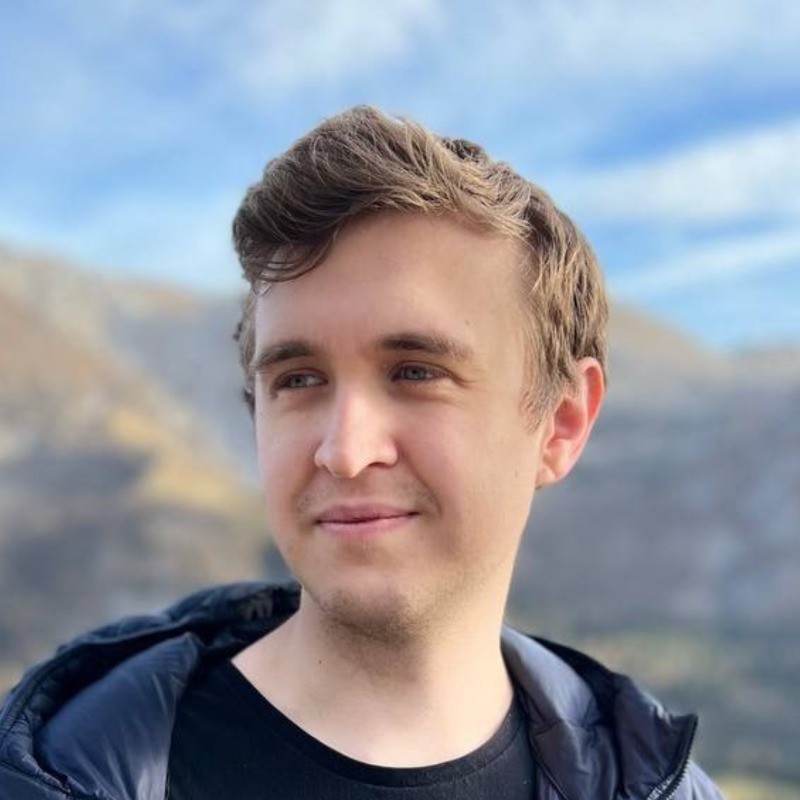New Features: User Activity Heatmap, Conversation History, Popular Conversation Starters, GPT 4o support, and more.
Read this guide to learn what exciting new features we recently added to hintloop to help GPT creators get more users.
Quick Navigation
User Activity Heatmap
You can find a colorful heatmap widget on the Analytics tab for all GPTs connected to hintloop. The heamap shows you a breakdown of active users by hour for the past 7 days.
It is vital to know when your users are most active for several reasons:
- Time your social media and community posts to the peak activity times of your users. This way you will maximize engagement and reach more people.
- Find downtime to update your GPT without affecting all users at once.
- Estimate the approximate location of your users by timezone. You can get a solid idea of where your users are located based on the most active hours for your GPT.
Popular Conversation Starters
On the "Insights" tab you will find a new "Chats with Conversation Starters" metric and a new "Conversation Starters Popularity" chart. The metric tells you the percentage of chats that start with one of the conversation starters. The chart shows the pick rate for each of the conversation starter and the number of chats it was used in.
It is crucial to pick the conversation starters with the highest CTR
- Pay attention to the percentage of chats that began with a conversation starter. You want this number to be very high because conversation starters with a good pick rate is the shortest path to getting value from your GPT.
- Test different conversation starters to find what gets the most clicks from your users.
- Shuffle conversation starters to put the best performing starters near the start of the list.
Conversation History
As a GPT creator, your main goal is to understand, how people use your GPT. You can easily do this with the new "Conversation History" widget on the "Insights" tab. In the table you will see a list of keywords describing each message sent to your GPT as well as a unique chat id and user id. Hintloop does not see the full message text, instead ChatGPT generates a list of keywords that summarize the topic of the message without any personal information. You can also search for keywords in the conversation history. Clicking on the user id and/or chat id will show only the messages from a specific user and/or chat.
Diving deep into usage patterns for your GPTs is the key to getting to that number 1 spot on the GPT Store. Here are three ideas on how to use conversation history to improve your GPT.
- Search for potential conversation starters. When you use the search bar in conversation history, hintloop shows you how many messages have this topic. Use this information to find popular requests and add them to conversation starters.
- Identify your power users. Pay attention to users with an above average number of messages. Click on their id to show the history from their chats. Read it carefully and try to understand what task the user was trying to solve.
- Update your GPT's prompt to better handle the tasks your power users need the most. See a recurring theme? Go to your GPT and roleplay the user. Is it working as you expected? If not, it is time to update the prompt and monitor how user behavior changes after the update.
GPT 4o Support
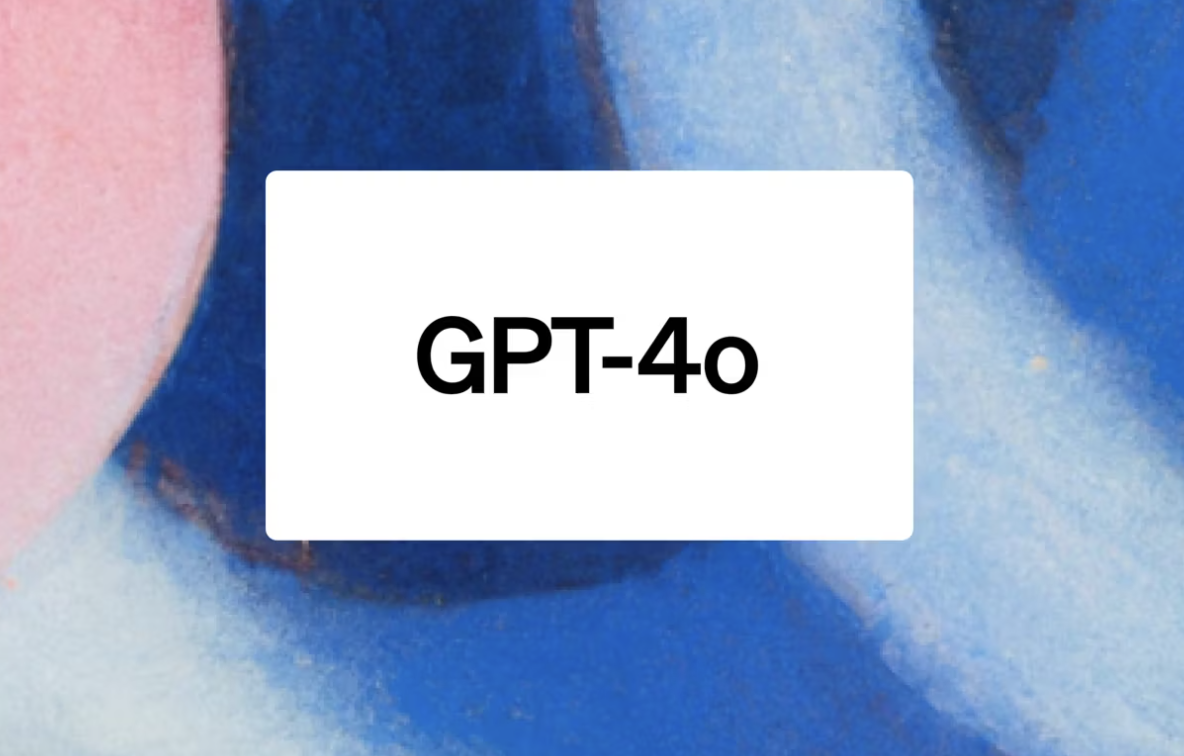
The new GPT 4o update changed the behavior of the base model used in custom GPTs. We experimented with many variations of the hintloop prompt to find a version that ensures the analytics are sent correctly and other instructions work as intended. Make sure to update the prompt in all GPTs that use hintloop. You will see the new prompt for all GPTs that you link right on the dashboard. For existing GPTs you can find the prompt in the connection settings by clicking on the three dots in the top-right corner of the dashboard.
You need a lot of data to make informed decisions and get more users for your GPT. Always keep your prompt up to date to ensure data is collected reliably.
Competitor tracking
You can add any GPT to hintloop if you have its URL. This is an easy way to automate competitor analysis for similar GPTs. Simply click "Add New GPT", paste the link, and watch the magic happen. For any linked GPT you will see the entire review tab with all charts.
You can save valuable time by automatically monitoring your competitors on the GPT Store.
- Add up to 30 GPTs from any category on the GPT Store
- Automatically track the number of reviews they receive each day, the average rating of those reviews, and the rating history.
- Take inspiration from your competitors and understand what they do to get more reviews and what loses them those precios stars.
Conclusion
Recently we added several important features that help GPT builders understand the behavior of their users, optimize their GPTs for that behavior, and get more chats and users. Our mission is to help GPT builders make data driven decisions that lead to predictable and repeatable success.
Continue Learning
Similar Topics
- Learn how to create a GPT (step-by-step guide)
- 5 prompt engineering tactics all pro GPT creators need to use
- Top 5 simple strategies to get more users to chat with your GPT [+ Secret Bonus Strategy]